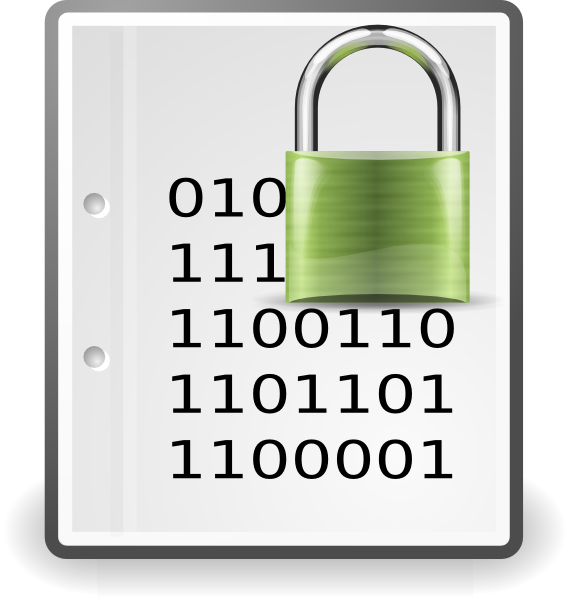Adafruit Rotary Encoder
https://www.adafruit.com/product/377
Don't forget to get a knob for it:
https://www.adafruit.com/product/2047
https://www.adafruit.com/product/2048
https://www.adafruit.com/product/2056
https://www.adafruit.com/product/2055
https://www.adafruit.com/product/2058
https://www.adafruit.com/product/2046
https://www.adafruit.com/product/2058
Similar Pin Compatible Alternatives
PEC11L-4220F-S0015 (long shaft)
Rotary Encoder Breakout Board
rotary-encoder-breakout PCB found here
Solarbotics rotary encoder on PCB
Hardware
This is a 24-pulse mechanical incremental rotary encoder with a built in pushbutton. The rotary encoder has three signal pins that come into contact with the common ground pin in a particular order that can be used to determine the direction. The signals are shifted out of phase with each other, in a way that is called quadrature encoding. The three pins on the one side of the rotary encoder are for the encoder, and the two on the opposite side of the rotary encoder are for the pushbutton. The center encoder pin is ground, and the two outboard pins are the signal pins. When looking at the top of the rotary encoder, the pin to the left is "A", and the pin to the right is "C".
Software
Most libraries for a rotary encoder use digital pins usable for interrupts. I chose the libraries referenced in the Arduino code below.
/* Adafruit Rotary Encoder https://www.adafruit.com/product/377 DataSheet: https://cdn-shop.adafruit.com/datasheets/pec11.pdf https://learn.adafruit.com/rotary-encoder?view=all Rotary encoder library by Paul Stoffregen https://github.com/PaulStoffregen/Encoder/blob/master/examples/Basic/Basic.pde Pushbutton library by Matthias Hertel https://github.com/mathertel/OneButton http://www.mathertel.de/Arduino/OneButtonLibrary.aspx */ // Rotary encoder #include// Assign digital inputs that can be assigned to interrupts // Arduino Uno, Fio, other 328-based .. pins 2 & 3 // Mega, Mega2560, MegaADK 2, 3, 18, 19, 20, 21 // Micro, Leonardo, other 32u4-based 0, 1, 2, 3, 7 // Zero all digital pins, except 4 // Due all digital pins Encoder myEnc(3,2); long lOldPosition = -999; // Rotary encoder pushbutton connected to A1 (interrupt NOT required) #include "OneButton.h" OneButton button(A1, true); void setup() { Serial.begin(9600); // initialize the rotary encoder pushbutton myClickFunction function // to be called on a click and double click event // (a long press event is available too) button.attachClick(btnSingleClick); button.attachDoubleClick(btnDoubleClick); // set 80 msec. debouncing time. Default is 50 msec. button.setDebounceTicks(80); pinMode(LED_BUILTIN, OUTPUT); blinkLED(LED_BUILTIN); delay(1); blinkLED(LED_BUILTIN); } // setup() void loop() { // Rotary encoder long lNewPosition = myEnc.read(); if (lNewPosition != lOldPosition) { lOldPosition = lNewPosition; Serial.println(lNewPosition); } // Watch the pushbutton on the rotary encoder button.tick(); } // loop() // this function will be called when the button was pressed 1 time // and them some time has passed. void btnSingleClick() { blinkLED(LED_BUILTIN); Serial.println("btnSingleClick"); } // myClickFunction // this function will be called when the button was pressed 2 times // in a short timeframe. void btnDoubleClick() { blinkLED(LED_BUILTIN); Serial.println("btnDoubleClick"); } // myDoubleClickFunction void blinkLED(byte ledPIN){ // consumes 300 ms. for(int i = 5; i > 0; i--){ digitalWrite(ledPIN, HIGH); delay(30); digitalWrite(ledPIN, LOW); delay(30); } } // blinkLED()
Related Links
https://www.riyas.org/2015/12/adding-rotary-encoder-to-arduino.html
Adafruit - Rotary Encoder in CircuitPython
Do you need help developing or customizing a IoT product for your needs? Send me an email requesting a free one hour phone / web share consultation.
The information presented on this website is for the author's use only. Use of this information by anyone other than the author is offered as guidelines and non-professional advice only. No liability is assumed by the author or this web site.